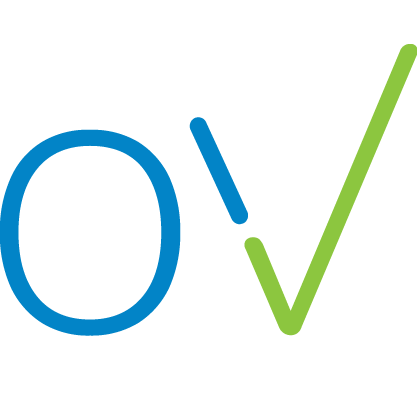Make a payment / buy credits
Richard
Last Update a year ago
You can pay by debit/credit card or via bank transfer.
- Click on your team name at the top of the screen, and select “Team Settings” or click on your credits at the top of the screen.
- Scroll down to Credits section
- Enter your billing details if you haven't already and select the number of credits you need. Then click “Purchase now”
- You will be redirected to our secure payment page.
- NB. if you are blocking popups the redirect won't work. But you will see a new entry appear in the 'Pending Invoices' section below.
- Clicking “Pay Online” next to your new Invoice will take you to the same secure payment page.
- You can also download a pdf copy of your invoice using the link under Pending Invoices or from the secure payment page.
- Here you can check your purchase and invoice details.
- Under “Contact Information” select whether you want to pay by card or bank transfer.
- If paying by card, enter your card details and click “Pay (your selected amount)”
- The credits will automatically be added to your account.
- If you select “Bank Transfer” our banking details will appear here.
- Please transfer to that account and include the provided reference if you can.
- Please note that bank transfers can take up to 3 working days to process. But usually go through in a few hours.
- As soon as the transfer goes through, the credits will automatically be added to your account.
- When your payment has cleared, the transaction will appear under “Successful Payments” and you can download a copy of your invoice or receipt at any time.