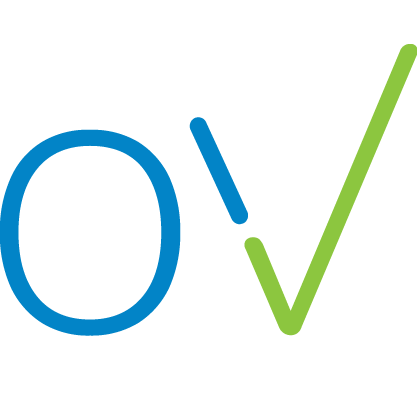Add or select a client
Richard
Last Update 2 years ago
- Select the relevant team and branch.
- Click on “Create New AHC”
- Click on the “Select a client” field
- A list of clients will drop down.
- Check if the client is already on that list – then you can simply select the client and click “Save and continue"
- If the client is not on the system, select “Create a new client” from the top of the client list.
- Enter their details in the panel on the right, and click save.
- Make sure the new client is selected, then click “Save and continue” – this will take you to the next step, “Select a vet”
You can also create a new client on the Clients tab on the Branch view.
- Select the Branch you want to add a client to
- Go to the Clients tab
- Click the "Create" button
- This will open a new page, fill in the clients details here.
- Then click "Create"