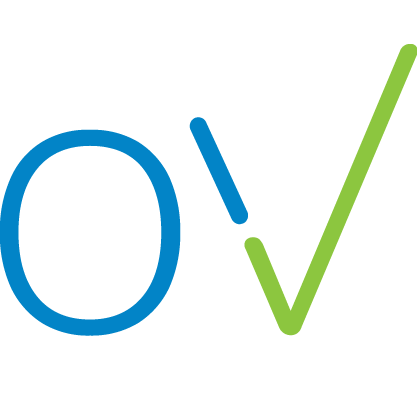Upload a PETS10 form
Richard
Last Update 2 years ago
When you request certificate numbers from the APHA they will send you an email containing a PETS10 PDF form with 50 Unique Certificate Reference Numbers (UCNs).
You can upload that form (the original form emailed by the APHA, not a scan) directly to OVForm to automatically import the 50 UCNs
- Click on your Team and Branch
- Select the “Certificate Numbers” tab (far right)
- Click the 'Upload PETS10' button (top right)
- Select the PETS10 PDF file sent to you by the APHA
- You should see a Green bar at the top of the screen that says, "Successfully processed 50 certificate numbers". And those 50 UCNs should appear in the table below.
- Any existing numbers that were manually added will be preserved, including any certificate associated with the number.
- Mark any numbers that have already been used outside of OVForm as "Used externally". This will prevent them being accidentally used again in OVForm. You must not use a UCN twice.