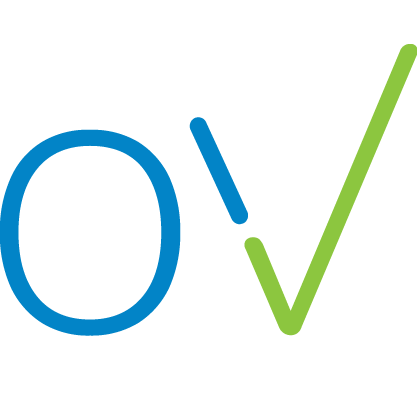Add a new team member (user)
Richard
Last Update 9 months ago
- Log in to your account.
- Select the relevant team that you want to add someone to.
- Click on the team name in the bar at the top of the screen to open a drop-down menu. Select “Team Settings"
- Scroll down to “Add team member"
- Enter their email address and select Administrator or Member.
- When you click “Add” an email will be sent to that person
- They must open it and follow the instructions.
Note: when adding a new team member on a shared device (e.g. if you’re both using the computer at reception) you must log out of any other user accounts on that device before they try to follow the email link, or they won’t be able to log in.